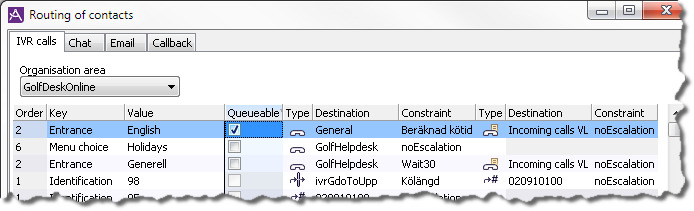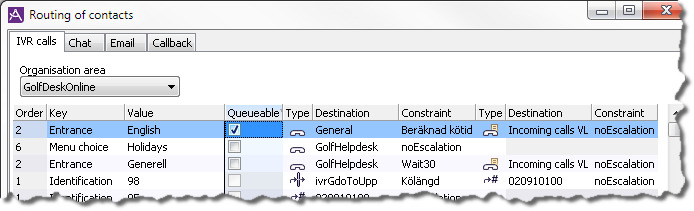Place contacts in queue
Agents can place calls in queue for further handling by some other part of the contact centre . A call placed in queue by an agent, or by an operator, can in the new queue get a new task type and queue time, and be escalated if not immediately answered.
The following call types can be placed in a queue for incoming calls
- Incoming calls from IVR
- External inbound or outbound calls
- Callback calls
- Preview campaign calls
- Enquiry calls (after transfer to the enquired agent)
Additionally, chats and incoming emails can also be placed in queue by an agent. For these types of contacts however, the possibility for escalation and task type change is limited.
When a call which is not an incoming call from the IVR is placed in a queue for incoming calls, the call will continue as an incoming call. The previous part of the call will be regarded as closed.
Example:
A callback is called and while talking to the customer, the agent decides that another part of the contact centre needs to take over the customer's errand. The agent selects a suitable queue for incoming calls and places the call in this queue. The callback contact will then end and the call will continue as an incoming call routed to the selected queue. The agent receiving the incoming call can see that this originally was a callback call.
There is a number of contact data keys containing information about the source of a call that has been placed in queue. These may be configured to be shown for the receiving agent in the contact data support function. See the description of the open interface Appendix - Contact Data for details.
To enable a certain queue to be eligible for the place in queue operation (be it a queue for calls, chats or emails) you must configure it in the Queues and waiting list window in CallGuide Admin:
- Tick the column Available for call and place in queue to make the queue appear in the agents' Unifinder window. Not selected, the queue is neither visible during enquiry nor eligible for place in queue.
- Optionally, enter a descriptive text under the column header with the name Description.
- Only for queues for incoming calls: If there is a task type set in the column Task type for place in queue, incoming calls placed in queue will receive this task type, a reset queue time and a new service level. If the column is empty (or matches the task type of the call) the calls placed in queue will keep their original task type, and original queue time. Note however that calls not originating as incoming calls from the IVR (e.g. a callback call) will always have the queue time reset (and new service level) when placed in queue (regardless of change of task type or not).
See Description of Queues and waiting lists window
Enabling a queue to be eligible for place in queue will in itself not make it possible for a call placed in queue to escalate. You enable escalation for calls placed in queue in The Routing of contacts window.
- Select the routing rule for a specific queue for incoming calls. This must be a rule having a queue or waiting list as first destination and not include escalation to another organisation area.
- Tick the column Queueable.
A call placed in the queue being the first destination of the rule will now be routed according to the rule. Note that there can only be one rule at a time with a certain queue/waiting list as first destination with the column Queueable ticked.
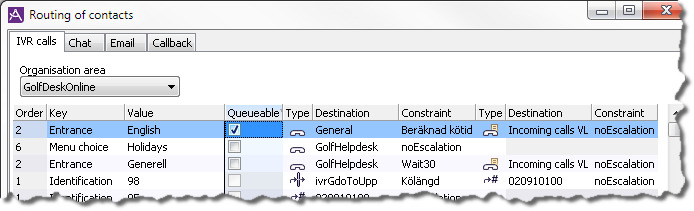
The transfer of a contact to routing is performed via CallGuide Agent Unifinder. See Anfrage oder Weiterverbindung über die Registerkarte Kompetenz and Anrufe über Unifinder verbinden oder übergeben
In task statistics in CallGuide Report you can, according to your setting of task type per queue, follow of task statistics per task type.
 An example of handling of a call placed in queue by agent
An example of handling of a call placed in queue by agent
- A call with task type Support is routed to an agent working with Support.
- The person calling has more questions, so the agent places the call in a new queue, preferably to be handled by agents with the Bookings skill.
- The call is transformed into a new Bookings contact with the Bookings task type, as this queue has a task type configured for calls placed in queue. Original contact data values for Entrance and Menu choice are always kept.
- As the call is not immediately answered, it is escalated, in accordance with the escalation constraints in the routing rule for Bookings' contacts in CallGuide Admin Routing of contacts window
- In the statistics reports the call is included as two separate calls, one with task type Support and one with task type Bookings.
Telia CallGuide version 10.1. New info since last release is highlighted. ©Telia Sverige AB